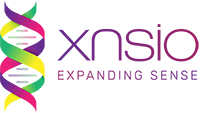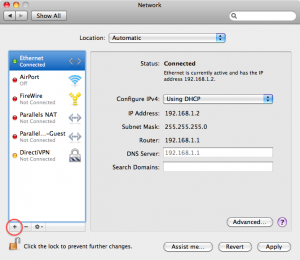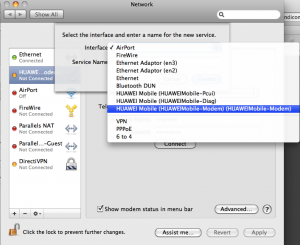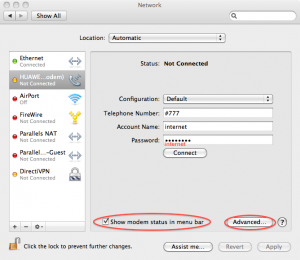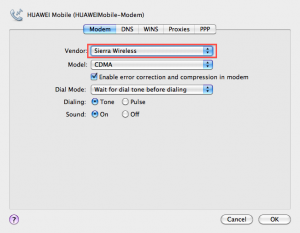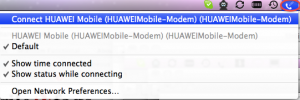Setting up Huawei Mobile Connect on Snow Leopard
Recently I upgraded to Snow Leopard and found my Huawei Modem (Model: EC168C) which came with Tata Indicom Photon+ does not work any more. On Huawei’s user forums they claim that these modems are not tested with Snow Leopard.
I tried to manually set up the modem in my network settings under System Preferences and it seems to work. Following are the steps I took to set up a new network service:
Once we click on the + button, select
Once you select the Huawei Modem, you will need to fill the following info
Please fill in the exact same info as shown in the image above. Note that password is “internet”. Make sure the “Show modem status in menu bar” check box is checked. You’ll see later, we use this from the menu bar to connect to the internet.
Once you have entered the data as shown above, clicking on the Advanced… button will show:
Make sure to select “Sierra Wireless” as the Vendor (even though you are using Tata Indicom).
If you are using Photon Plus, then select “au by KDDI” as the Vendor. Sierra won’t work.
Click OK and then Apply.
Now you are all set to connect to the internet using your Photon account. Insert your USB modem, do not use the MobileConnect.app; instead use the Menu Bar to connect:
Hopefully this explains the step by step set-up process to get our Huawei Modem to work on Snow Leopard.